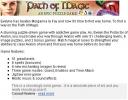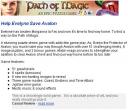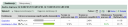If you want to get more complete image about your website you need to know how well your site is converting. It was designed with a specific goal in mind, be it game download, game purchase or filling up newsletter form. Google Analytics can help you track goal conversion rate.
For a website dedicated to games I advise to setup two goals: game download and game purchase. Those two are the most important goals your site should be aimed for. You need to maximize number of downloads per visitor and your games should maximize number of purchases.
If your Google Analytics account is set up and working you can proceed to setup goals. Click Edit link in Settings column. In the second table you will be able to setup up to 4 goals. Click edit on G1.
You will need to enter goal information: Goal URL and Goal Name. URL is important. Google uses it to determine whether the goal was achieved or not. If you enter wrong URL, your goal will not be tracked. Goal name is not that important, but keep it meaningful.
If you want G1 to track downloads you can skip funnel section completely. If you track purchases you can enter URL of all steps that are necessairy to complete order, like enter billing informations, credit card data, etc. You will be able to check where people abondon purchase process.
In additional settings you can set 3 important parameters:
– case sensitive – check it if your URL is case sensitive
– match type – there are 3 options: exact match, head match and regular expression match
– goal value – if you know average CR for games on your site you can enter ie. $0.2 (1% CR and $20 games). You can set it to 0 if you plan to track orders in G2
Match type is the trickiest one. First of all, to make it work, you need a page your game is downloading that will redirect to a certain binary file. On this page you need to put Google Analytics code. And last but not least, if you want to track all downloads, you better put that page in subfolder download and choose regular expression match. Enter /download/ as Goal URL. Otherwise if you enter URL without or with www. one of this URL’s will not be tracked.
As I mentioned in one of my previous articles, tracking orders is not so easy. First of all, you need to put Google Analytics code on your invoice page. If you are using eSellerate, you are lucky. eSellerate is kind enough to setup this on request. I don’t know if other e-commerce providers can assist you with it, but their help would let you not only track number of transactions, but also order value and quantity of purchased products (and even more, like average order value, site conversion rate, revenue per medium, etc.).
If you want to track revenue per medium (referrals), then you need to do one more thing. You need to pass Google Analytics cookies to third-party domain, which is your e-commerce providers domain. Due to security restrictions, you cannot do it from your own domain. I use set of php scripts that redirect visitors to eSellerate shopping cart. If you don’t use such scripts, you better start using them. I modified those scripts to fetch Google Analytics cookies and save them into database along with visitor IP. Then, when shopping cart loads into browser, it calls another php script on my page that writes JavaScript code to setup cookies on eSellerate domain. It sound complicated, but it’s not that hard. In next article I’ll post PHP code that does it all.
Once you get some orders you’ll be able to see a lot of great informations about your website. But having information is just the beggining, what you do with it is the key to your success.

Loading ...